This guide will show you how to create an API Key for your YouTube channel. Google now requires this to allow your site to show YouTube widgets.
Follow the steps below to create your API Key:
1. Go to https://console.developers.google.com/cloud-resource-manager and sign in to your Google account. This should be the same Google account as your YouTube channel.
2. Click the "CREATE PROJECT" button:
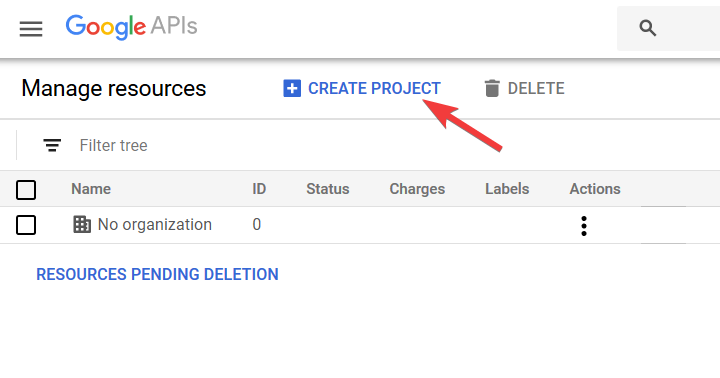
3. Agree to Google's Terms (if you agree to them) and then give your project a name. You can call the project anything as this does not impact the widget:

4. Wait 5 minutes, then click this link - https://console.developers.google.com/apis/dashboard. That should take you to a page which looks like the image below. Click the "Library" menu item on the left side of the screen:

5. Use the search field to search for the word "youtube":
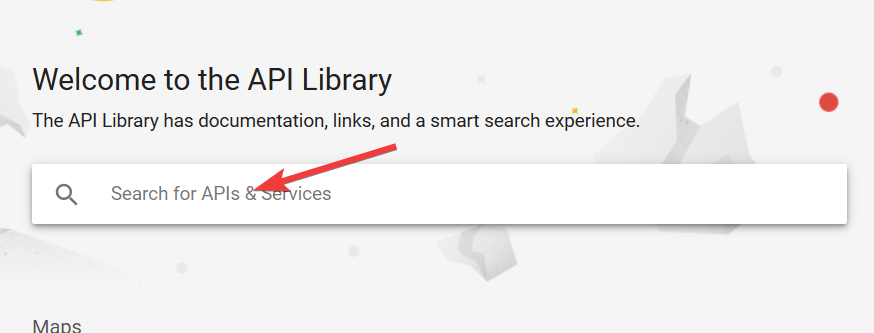
6. Select the "YouTube Data API v3":
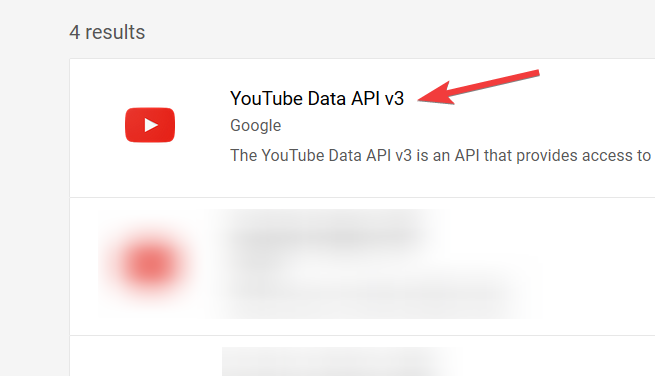
7. Click the "ENABLE" button as shown below:
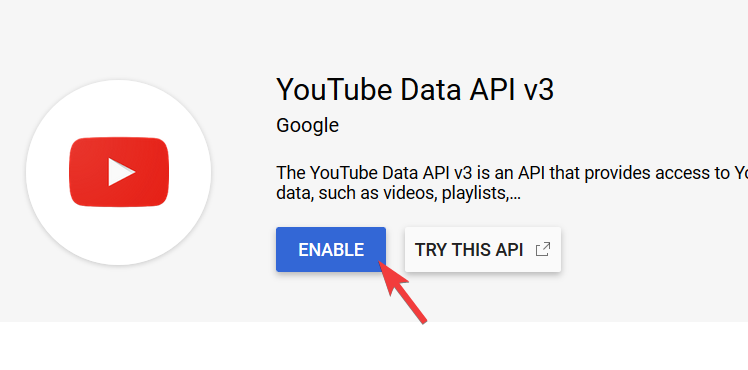
8. Click the "CREATE CREDENTIALS" button at the top right of the next screen:
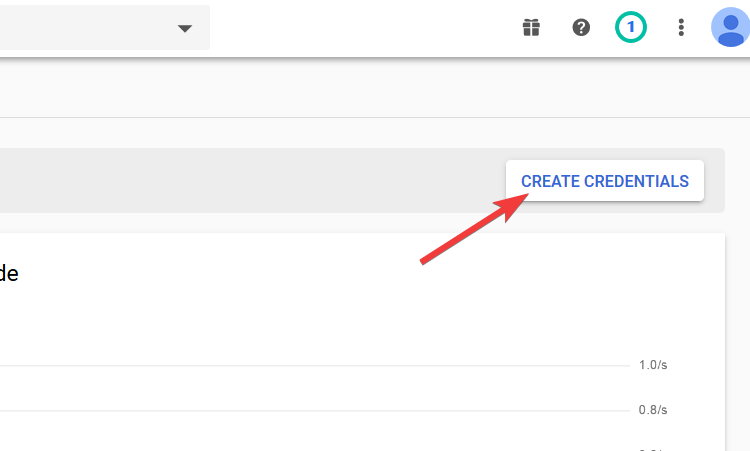
9. On the next screen, select the following options and click the button:
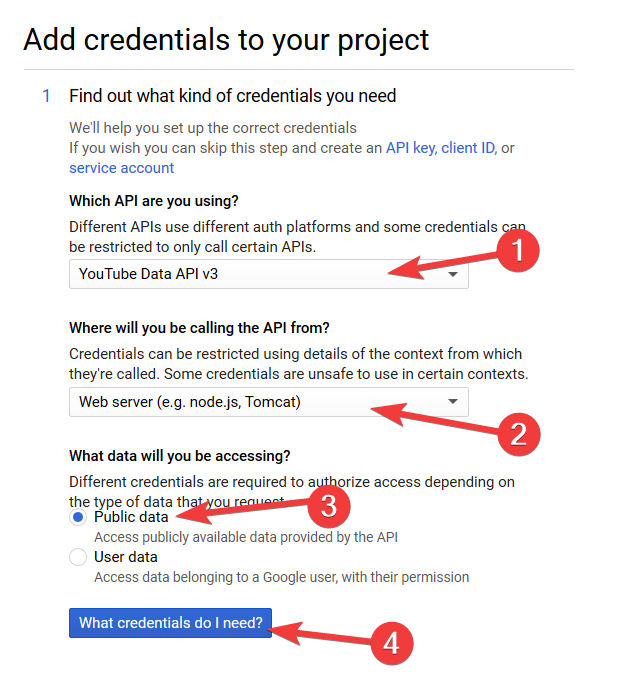
10. We did it! The next screen should show your API key like the screenshot below. Click the "copy" button to copy it to your clipboard:
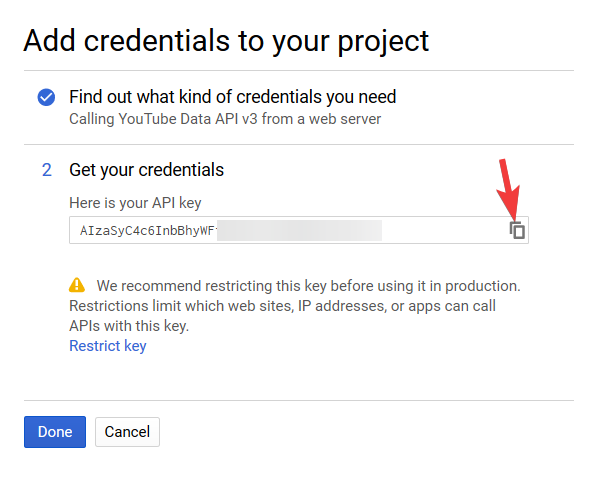
11. Now that you have your API Key, let's copy it to your theme:
Using one of our WordPress themes? Paste the Key into the pipdig > YouTube page in your dashboard.
If you're using a Blogger/Blogspot template, you can paste the Key into our widget builder.