You can check your theme version by going to the Dashboard > Updates section of your dashboard.
It is very important to update any plugins and themes you see listed. This will include things like new features, bug fixes, and security patches to keep your site safe.

You can also check for theme updates by going to the Appearance > Themes page in your dashboard. If a theme update us available, it will look like the below example:
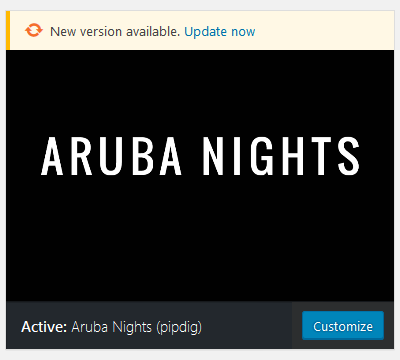
To complete the update, simply click "Update now".
Will I lose my customizations?
If you have not edited any of the theme files, you can safely update your theme without losing anything. So you will keep all your Customizer settings, widgets, menu items and content etc. The only thing lost during an update is changes to the theme's files. That's anything you might have edited in the Appearance > Theme Editor page. It is unlikely that you have made changes here, as WordPress will not allow it by default to protect you.
How do I update the theme manually?
Sometimes the automatic update might not show as available. In that case you can update the theme manually via this guide.