You can install the latest version of your theme at any time by going to the pipdig page in your WordPress dashboard.
If you don't see the same options on your site, please see the section further down this page
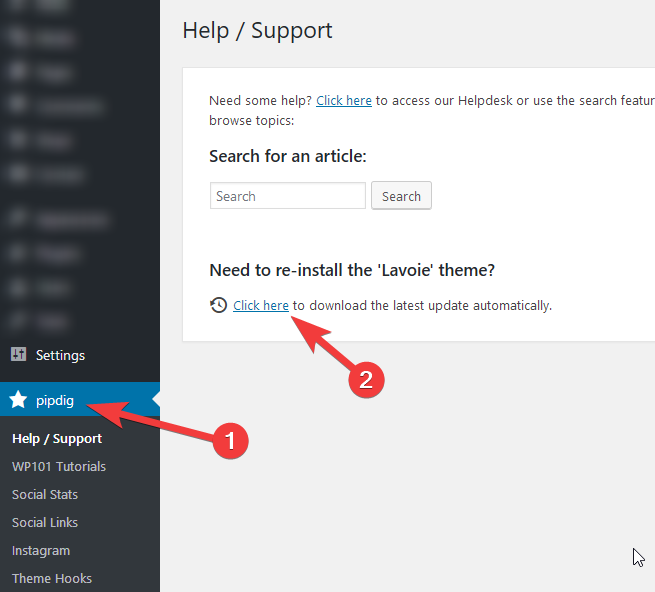
After clicking the button, the theme will be re-installed to the latest version automatically. You do not need to complete the remaining steps.
If the button does not work or shows an error message, please see the steps below to manually update the theme.
Don't see the same options?
You can also update you theme manually via the following steps:
1. Download the latest version of the theme from this page. You should now have the theme's zip file ready to upload to your site.
2. Log in to your site's WordPress dashboard. Go to the Dashboard > Updates page and make sure that you are using the latest version of WordPress. If any updates are showing as available, go ahead and complete them all.
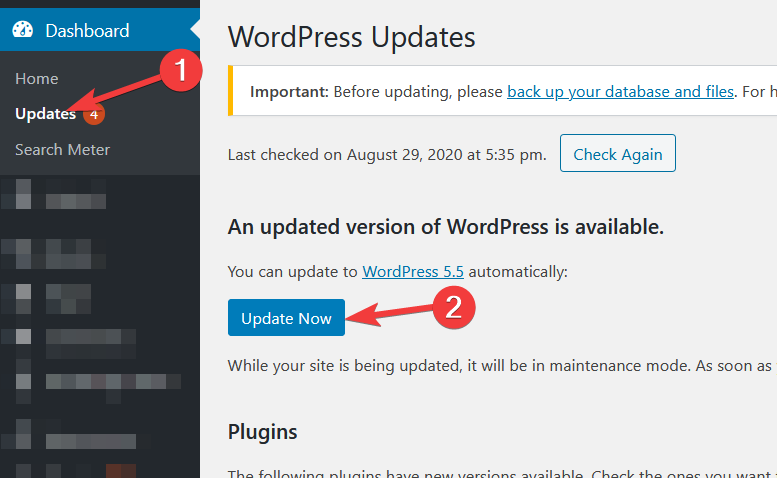
3. Go to the Appearance > Themes page in your dashboard:
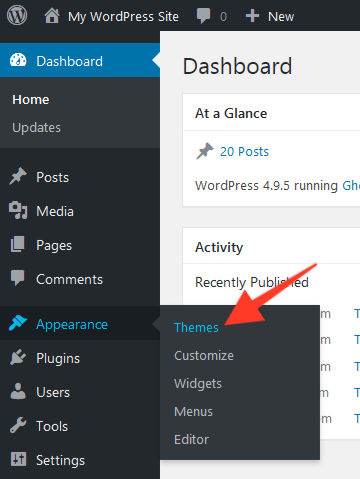
4. Click the "Add New" button at the top of the screen:
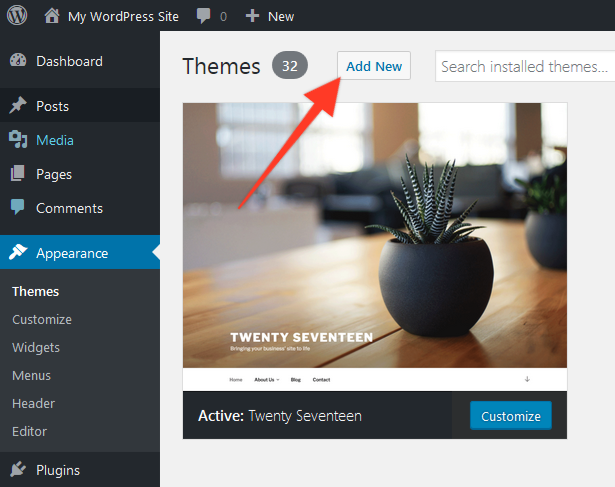
5. Click the "Upload Theme" button:
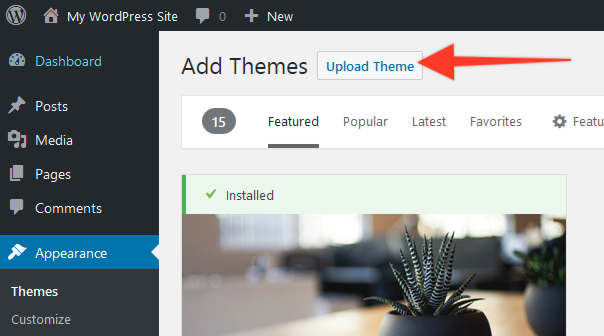
6. Click the "Browse" button, then select the zip file you downloaded from your email receipt. Then click "Install Now":
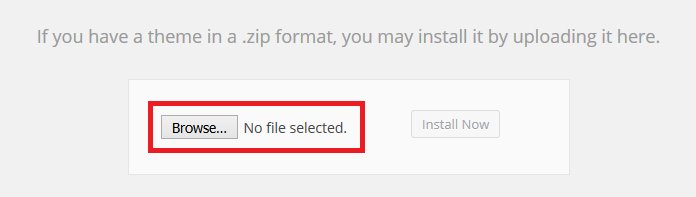
You will now see an option to override the current theme with the new version. Go ahead and do that, then you're all set!