If you're not already doing so, please go through each step of this guide in order. There are some very important steps which need to be completed at each stage. This is very important if you are using a Mac.
If you're not already doing so, please go through each step of this guide in order. There are some very important steps which need to be completed at each stage. This is very important if you are using a Mac.
Yep, we said the same thing twice. It's important 🙂
How to upload the theme to your site
1. Go to Appearance > Themes in your dashboard:
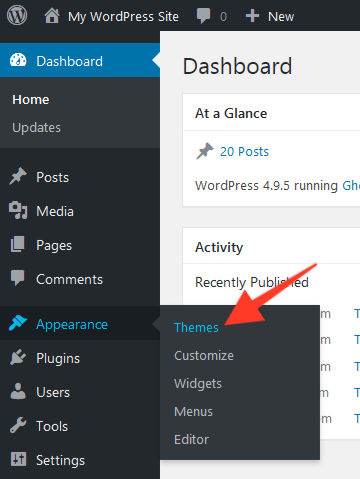
2. Click the "Add New" button at the top of the screen:
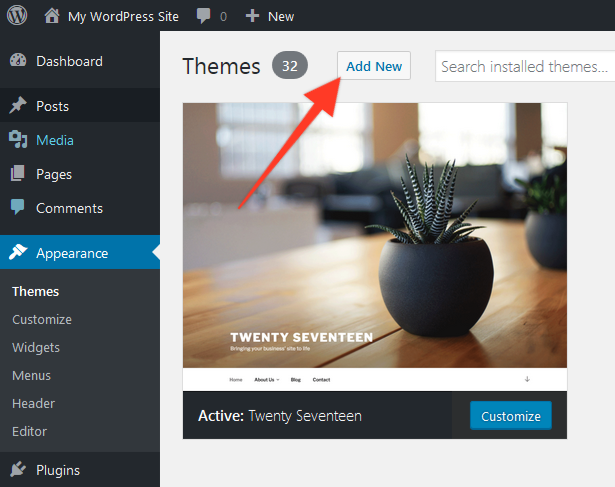
If your dashboard looks different or does not include these options, please submit an installation request using this form
3. Click the "Upload Theme" button:
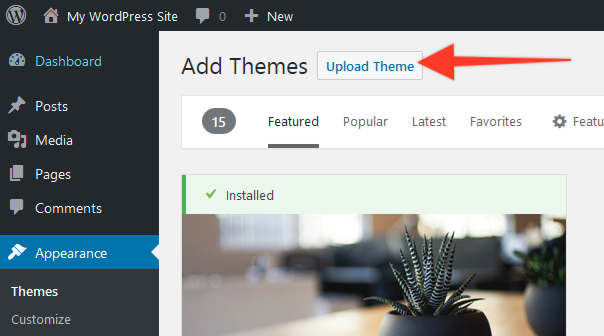
4. Click the "Browse" button, then select the zip file you downloaded from your email receipt. Then click "Install Now":
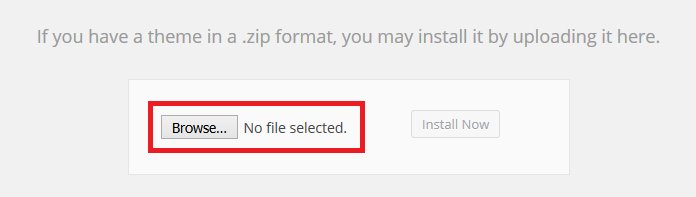
5. After the theme is installed, you can activate it by clicking the "Activate" button:
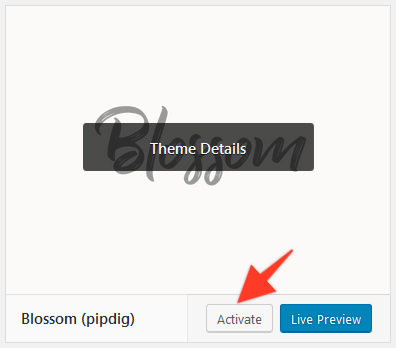
Activate the theme license
After installing the required plugins, you should see this message at your top of your dashboard:
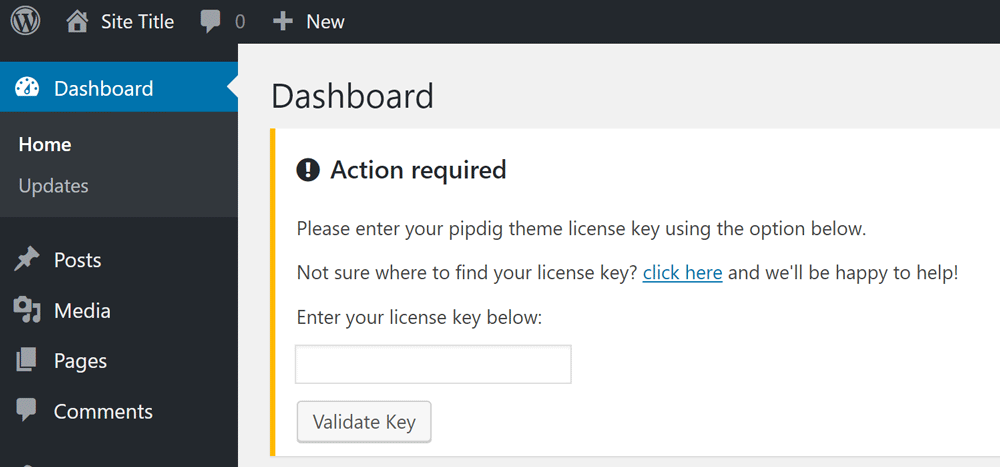
You can find the license key in your email receipt. Each theme lists your key like the example below:
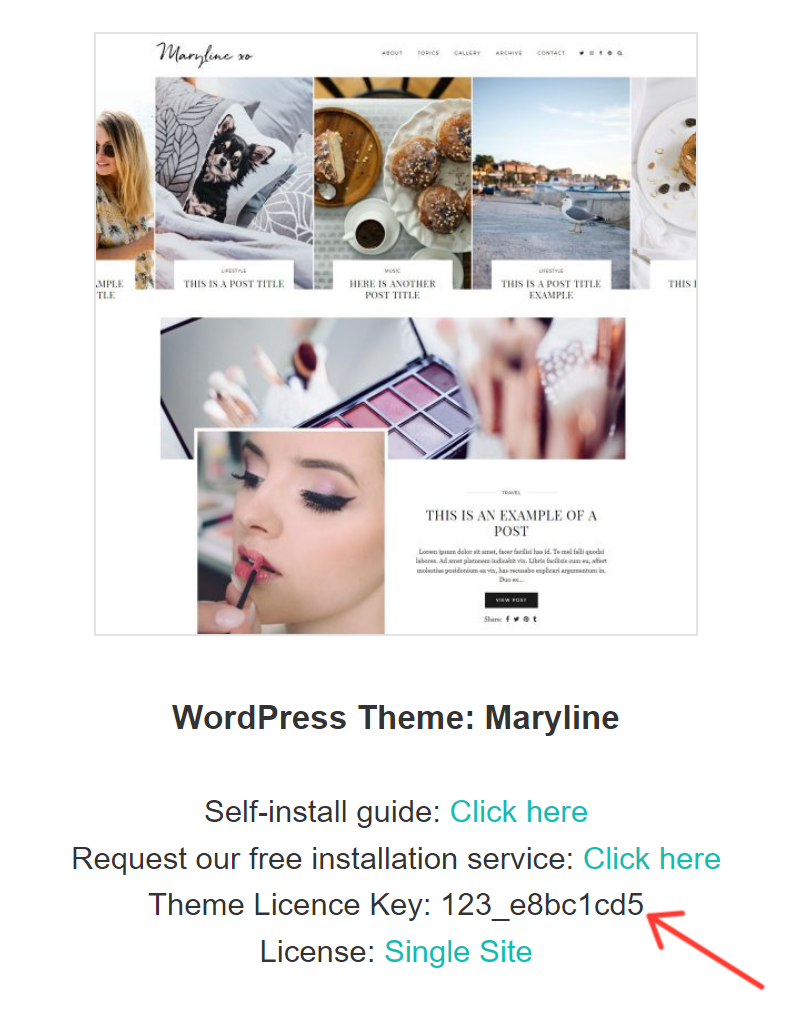
What's next?
Now your theme is installed, let's setup your social media links...