It is possible to change the fonts/typography used within your theme via the Customizer. All pipdig themes provide the same core font options from the Google Fonts library, which has nearly 900 fonts to choose from. Our custom-built fonts system will automatically update whenever Google release new fonts, so you'll have almost endless possibilities!
On top of the core fonts, some themes also include other custom fonts, such as the header/logo text in Blossom and Firefly.
How to change the fonts
1. Go to Appearance > Customize in your dashboard:
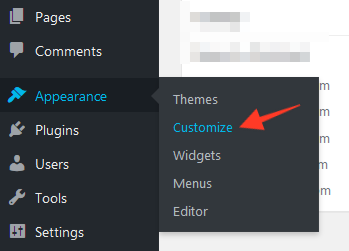
2. Locate the Font Options tab on the left side of the screen:
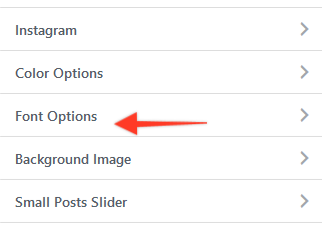
3. Within the "Font Options" tab, you can now select different fonts for various sections the theme. You can also set the font size and convert the text to uppercase/italics too:
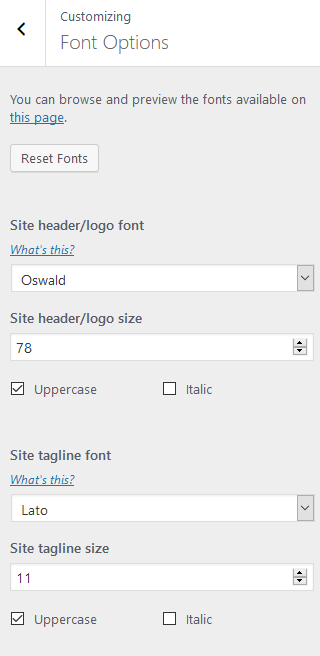
When choosing a font, we highly recommend looking for your favourites on this page first. The search feature provides extra tools for narrowing down the best fonts for your site. You can also ensure that you select a font which supports your language.
When changing fonts, a live preview will be shown on the right side of the screen. If you're unsure which section a particular option is assigned to, click the "What's this?" button and it will show an example:

When you're happy with the changes, click the "Publish" button at the top of the screen:
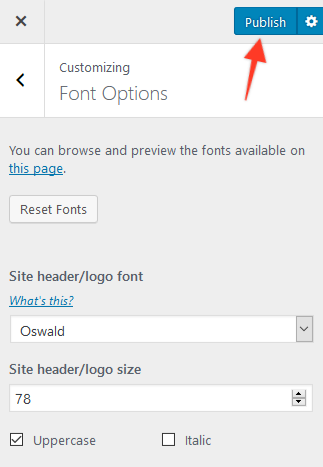
If you make a mistake or you are unsure how to change the fonts back to normal, you can click the "Reset" button. This will reset all fonts back to the theme defaults:

Article tags: font, font size, typography, how to make font larger, how to change fonts, how to edit font