Update April 2021: Google has announced that they are discontinuing email support on FeedBurner. Therefore, this widget will no longer be available from July 2021. We recommend using an alternative service such as Mailchimp instead.
The email subscribe widget allows people to sign up to your blog and receive notifications of new posts. This widget uses Google's FeedBurner service to deliver emails to subscribers.

Before setting up this widget, you will need to connect your site to FeedBurner by following the steps below.
How to connect your site to FeedBurner
1. Create an account or log in via your Google account at https://feedburner.google.com.
2. In the "Burn a feed right this instant" option, enter the link to your site's RSS feed. Your RSS feed is usually located at http://example.com/feed. For example, if we were going to connect the RSS feed for https://www.pipdig.co, we would enter https://www.pipdig.co/feed as shown below.
Note! If you are using a "coming soon" plugin to block access to your site. Your RSS feed will not be accessible. You will need to removnig the "coming soon" page whilst setting up FeedBurner.

3. Click the "Next >" button.
4. On the next page, give your feed a name. This will form part of the email subject line when people receive notifications of new posts you publish. When you have chosen a name, click the "Next >" button.

5. On the next page, click "Skip directly to feed management".

6. Click the "Publicize" tab in the options at the top of the next page.

7. Select the "Email Subscriptions" option on the left. Then click "Activate".

8. Your site is now connected to FeedBurner. Click "Edit Feed Details..." at the top of the screen. Then copy the text from the field shown below:

In our example, we would copy the text "Pipdig". Keep a note of this, you will need to paste this information into the widget options using the steps below.
How to setup the Email Subscribe widget
1. Go to Appearance > Widgets in your WordPress dashboard.
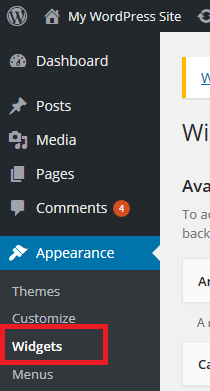
2. Select the widget called pipdig - Email Subscribe (FeedBurner) and assign it to any widget area, e.g. "Sidebar".

3. In the widget options, paste the feed name you copied in step 8 above:

Click "Save" and the email subscribe form should now work. You can test this by going to your site and trying to subscribe with your email address.