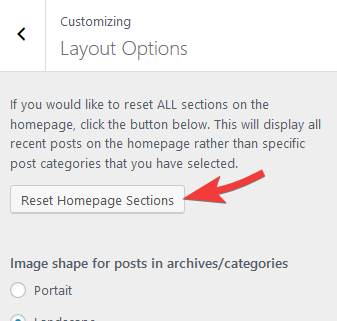The Lavoie WordPress theme will display your recent blog posts on the homepage automatically, much like a normal theme. Alternatively, it is also possible to create different sections which will display a category of blog posts and widgets. This allows you to create a more Editorial feel for your homepage.
The video below shows a quick example of the options (no audio)
How to create a new section on the homepage
For a section to become active, it must have a post category assigned to it. Before getting started, you will need to make sure that your posts are added to any categories you want to display. For example, if you wanted to create a "Featured Posts" section with specific posts, you should create a new category called "Featured" and then assign your chosen posts to it.
Now that your categories are ready, you can now create a new section:
1. Go to the Appearance > Customize section of your dashboard
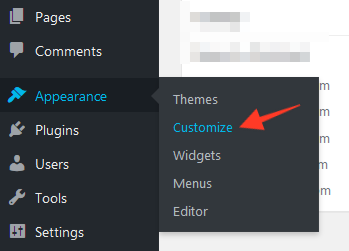
2. Look for the "Homepage Sections" tab in the options along the left side of the screen:
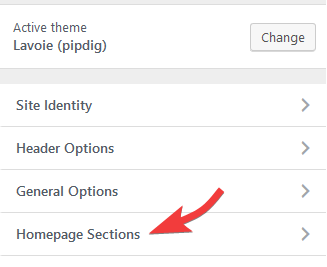
3. You can create up to 6 sections. If this is the first section you're creating, you should select "Homepage Section 1" from the list:
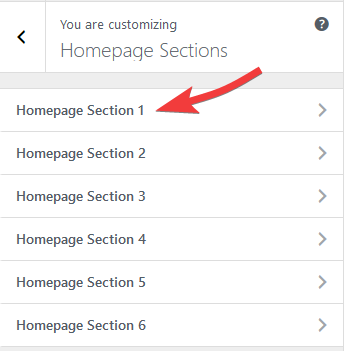
4. To enable a section, simply select your chosen post category from the option shown below. After choosing a category, the section will appear in the preview.
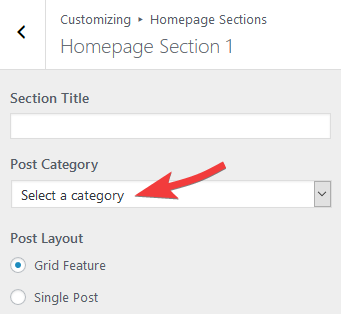
You can now choose from any of the available options. For example, you can choose a layout for the posts and the shape of the post images. When you are happy with how the section appears in the preview, you should click the "Publish" button at the top of the Customizer screen to save the changes.
You can also display your most recent posts by selecting the "LATEST POSTS" option. This is available automatically:
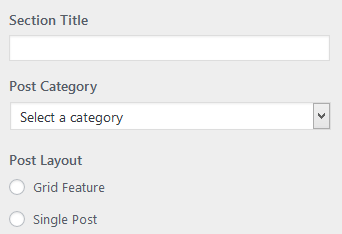
Now that you've created your first section, you might like to add another. You can go back to the "Homepage Sections" tab in the Customizer and add any other sections you like.
How to display widgets after a section
After creating a section, it will be possible to display widgets underneath it. For example, in this preview of the theme we have added an Instagram, YouTube and Pinterest widget under the first section.
1. Go to Appearance > Widgets in your WordPress dashboard.
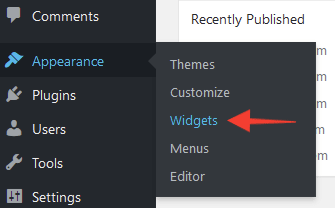
2. You can now drag any widgets into the desired section. For example, the widgets shown below are what we have used in this preview:
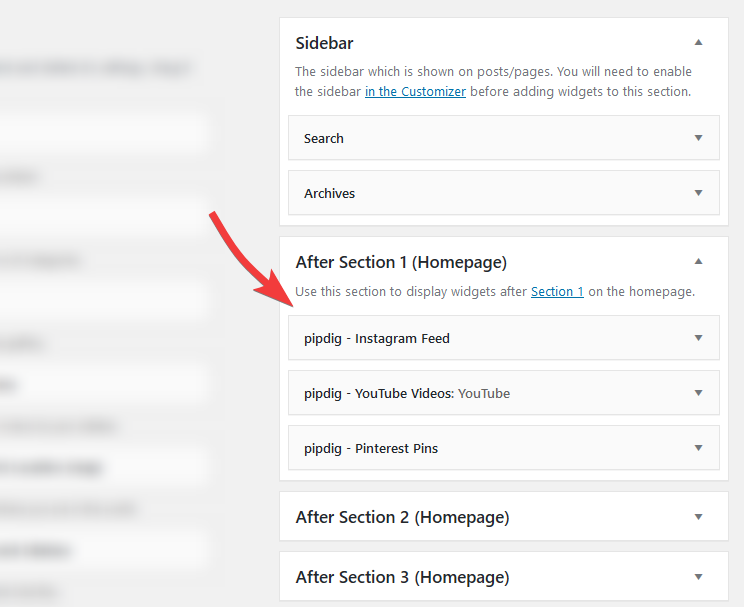
If you add multiple widgets to the same section, they will stack side by side like this:
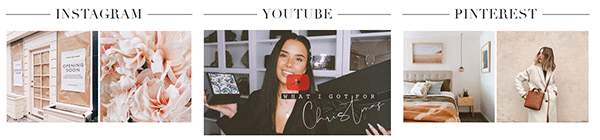
Please note that the widget sections will only be shown when the section is active (by assigning a post category to the section as mentioned earlier).
How to reset the homepage back to default
Sometimes you might want to reset the homepage back to showing the default layout. Luckily there is a very quick and easy way to do this! Simply go to the "Layout Options" section of the Customizer. From there you can click the reset button: