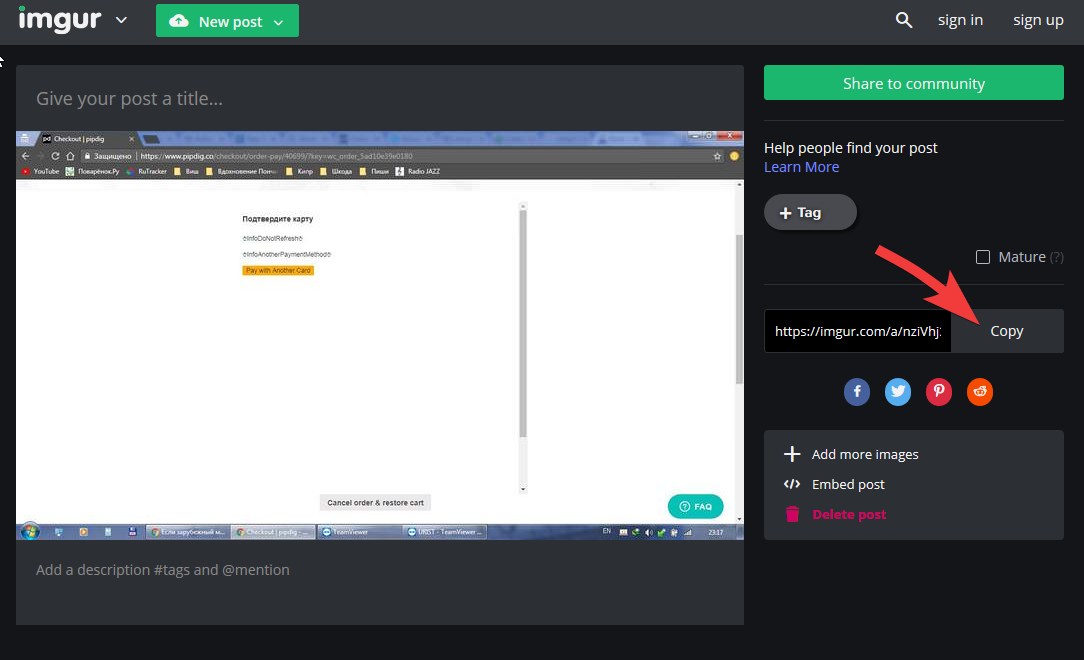"A picture is worth a thousand words"
If you need any help describing something, it is a good idea to include an image to show what you mean. This makes it much easier for us to fully understand any issues you might be experiencing, so we can help much faster.
In this guide we'll be looking at how to upload an image to Imgur.com, which is a free image hosting website. By doing this, it means you can upload multiple images without size restrictions. If you were to send the image directly in an email, they are removed or reduced in size so we can't see the details.
How to upload an image to Imgur
Before getting started, you should get any screenshots/images ready to upload. You can take a screenshot on a Mac via this guide, and on Windows via this guide.
Now that you have an image ready, let's upload it to Imgur. Follow the steps below to do that:
1. Go to https://imgur.com/upload
2. Click the "Browse" button:
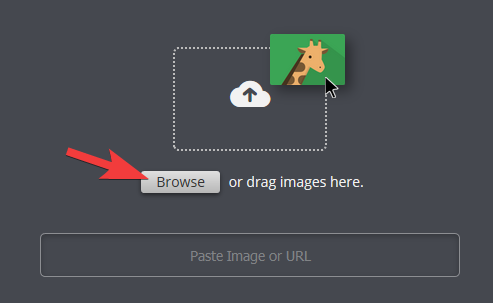
3. Navigate to your computer's desktop, where you saved your images/screenshots.
4. Select all the images you'd like to upload. You can upload all images at the same time.
5. You have now uploaded the images to Imgur! Now you can share the images with us by copying the link from the right side of the screen, as shown below. Simply copy and paste this link into your message to us: