This page covers some frequently asked questions for the Blogger Importer Extended plugin.
This page covers some frequently asked questions for the Blogger Importer Extended plugin.
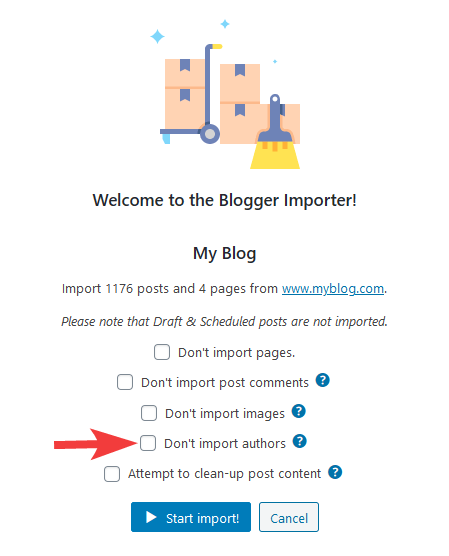
Enabling this option will import any content to the currently logged in user. If you are the only author of the blog, we recommend enabling this option.
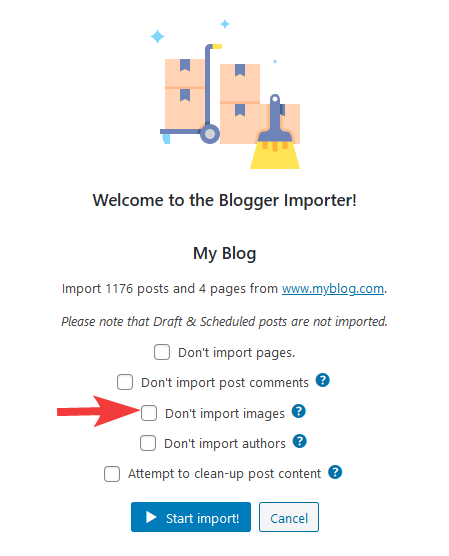
If this option is enabled, and images in posts and pages will remain hosted by Google. We recommend enabling this option as it has some key benefits:
1. Images on your blog will not take up space on your new WordPress host.
2. Your site will load faster.
3. The import will complete much faster.
Please note, you should not delete your Google account after completing a migration from Blogger. This will allow the redirects to function, as well as keeping the images hosted if you choose not to import them to WordPress (by enabling this option).
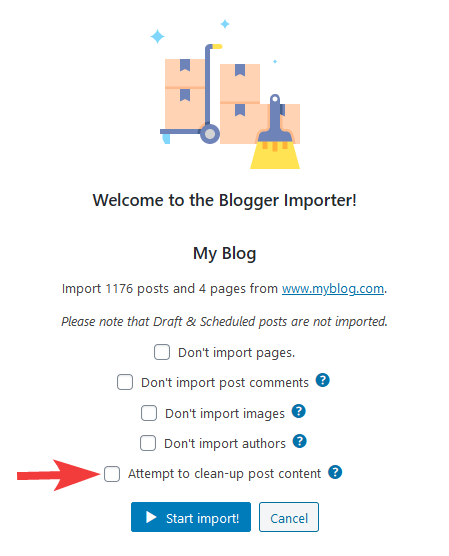
Blogger post/page content is not well formatted. By enabling this option, any content imported from Blogger will be converted to WordPress standards. This will greatly improve the SEO value of any imported content. However please note it may have unexpected results if your content is complex. For example if you use a lot of HTML tables or advanced formatting.
If this option is not enabled, all content is imported from Blogger without any changes to the HTML.
Please check that the "Feed" option is set to "Full" in Blogger:
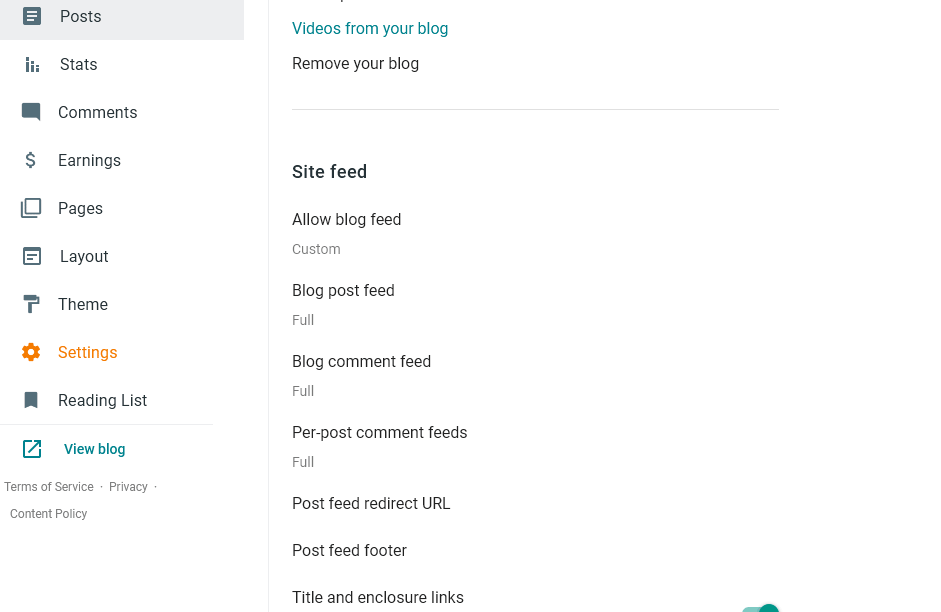
Then you can reload the page to try again.
If you see the "connection lost" error, any posts that were imported are not lost and you can continue the import as normal. Sometimes it may take several attempts to reach 100%. Please try again to check if you can progress further to 100%.
This error message shows when your host has stopped the connection to the Blogger API. This is usually because they have limited the number of connections to avoid overloading their system. Some hosts have a very low limit, so you may wish to consider moving to a better host if you see this error message more than twice. We use Bluehost for hosting our sites and client sites and do not experience this issue on the "Basic" or "Plus" hosting plans.
Here are some tips to avoid this error:
1. Activate a default WP theme such as "Twenty Twenty One". You can do this from the "Appearance" page in your WordPress dashboard.
2. Deactivate all plugins except for Blogger Importer Extended. You can do this from the "Plugins" page in your WordPress dashboard.
3. If possible, do not import blog post comments. Sometimes importing the comments can cause problems, due to triggering spam filter rules at your host. You can stop the import of comments be selecting this option:
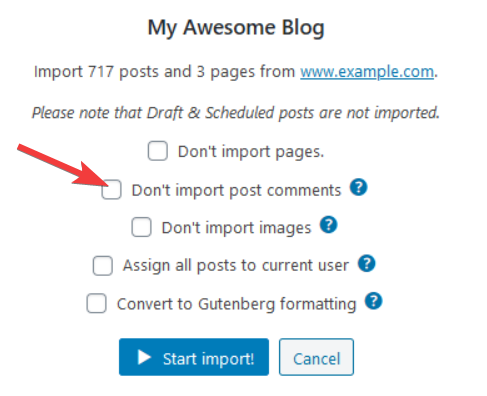
4. Make sure your host is using PHP version 7.3 or higher. More info here.
5. Increase the PHP Memory Limit to 256MB (or higher) via this guide. Your web host will be able to assist with this.
6. Increase the PHP max_execution_time variable to 90 seconds (or higher). Your web host will be able to assist with this.
7. Try completing the import with the "Don't import images" option enabled. This will mean images are not imported into your host, which can be very slow. Instead, the images will remain hosted on Google which means they load very fast. This also has the added benefit of saving space on your hosting account too.
If you need any help with the BIE plugin you are welcome to email [email protected] and we can assist you directly.