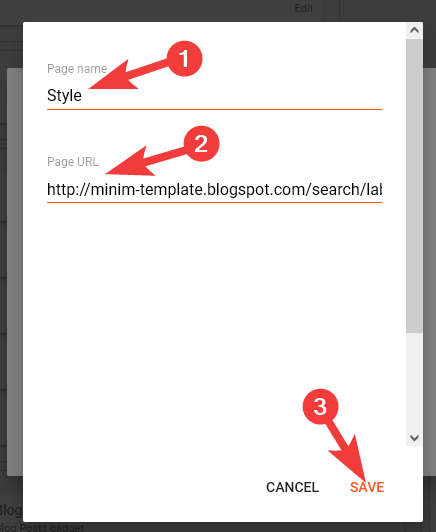This guide relates to pipdig Blogger Templates. Please note that you may see different settings if you are not using our templates on your blog.
Linking posts to a specific page in Blogger/Blogspot is something we get a lot of questions about. The steps are quite difficult to understand at first, but please read through the information carefully and it will work.
Note: This guide is for displaying blog posts in topics such as "Music" or "Travel". If you would like to create a static page of information such as an “About me” page, please see this guide instead.
Step 1 - Add labels to your posts
If you haven’t already, you will need to categorize your posts with the topics you’d like to use. For example, if you wanted to display a post in a “Fashion” category, then you would need to add the label “Fashion” to that post. You could then add any of your other posts to the same "Fashion" label.
To do this, go to the post editor and add any labels you’d like to the “Labels” box at the top right.
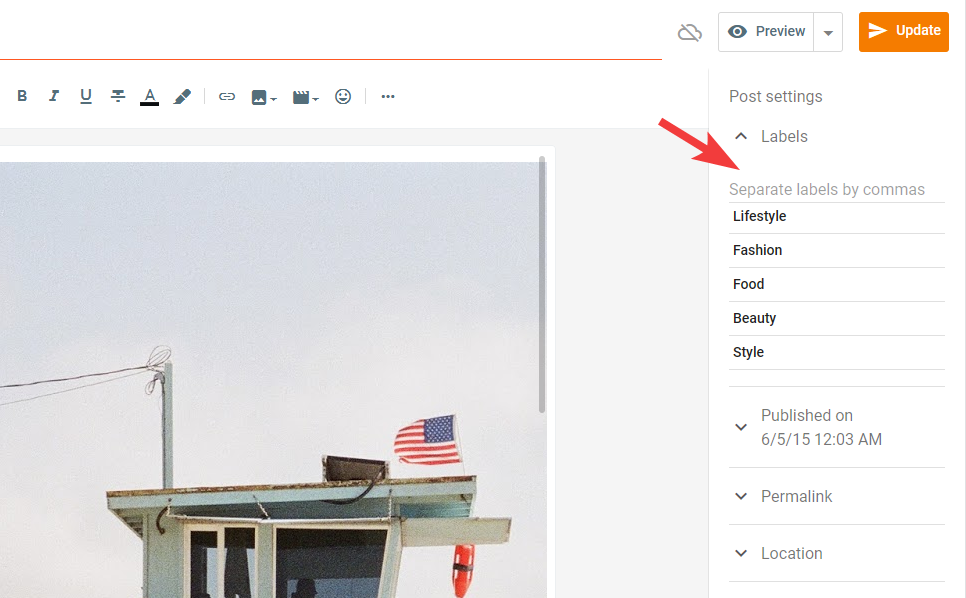
The video below shows an example of how to do this:
Step 2 - Linking to the labels
Now that your posts are categorized with labels, you just need to find the link to view them.
First, go to the Layout section of your dashboard:
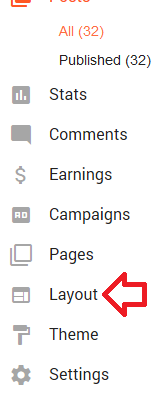
Click the "Add a gadget" button in any position:
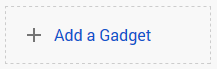
Select the "Labels" gadget from the options:

Now if you view a post/page of your blog, you should see a list of all your blog's labels:
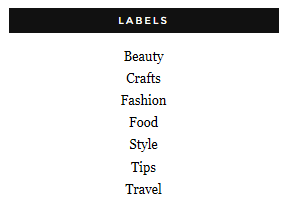
If you click on any of the labels, you will be taken to a page where each post with this label is displayed. From there, copy the url from the address bar in your browser:
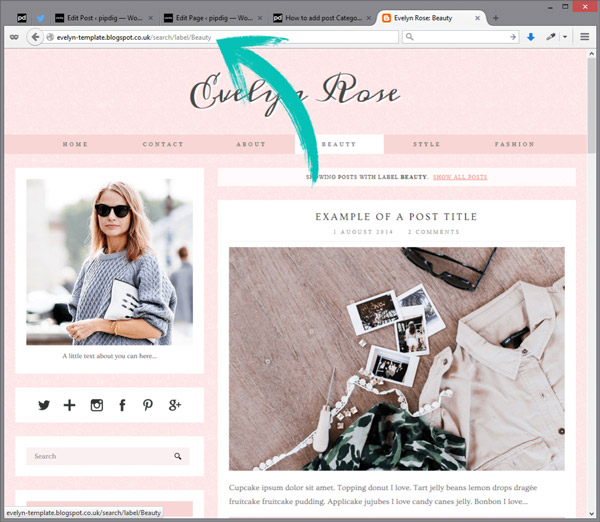
The url will be something like this: http://minim-template.blogspot.com/search/label/Style
Step 3 - Add the label links to your navbar
Now that you are able to find the links to each label, it's time to add the links to the navbar!
Go to the Layout section of your dashboard:
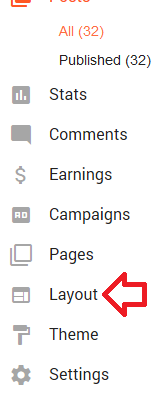
Click the Edit button in the “Pages” gadget:
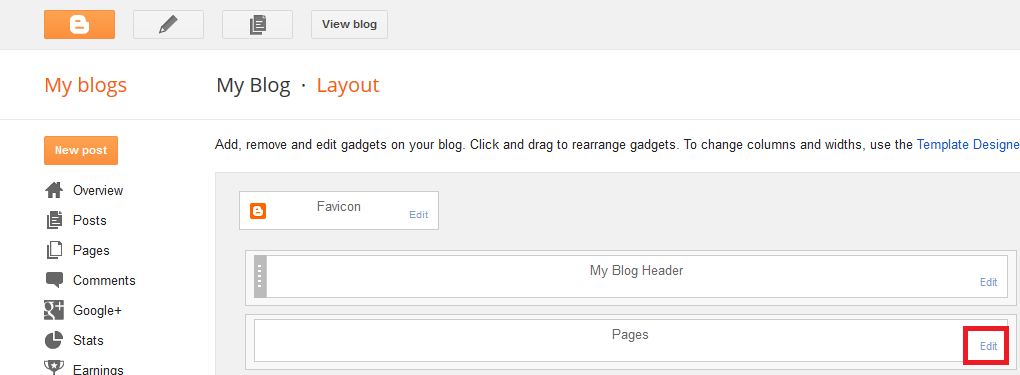
Click the "ADD A NEW ITEM" button:
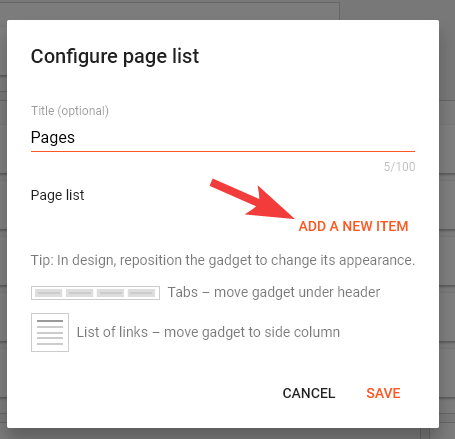
Now you just need to give the link a title and paste the link to it in the options. then click the "SAVE" button to save it: