
You may notice that when you share your blog link on social media such as Facebook, that an image is shown. But how do you control which image is displayed? Well, read on!
Please note: this guide covers the Yoast SEO plugin only. If you are using a different SEO plugin, you may need to follow different steps.
As part of our WordPress migration services, we always install the Yoast SEO plugin. The reason for this is that it handles all kinds of SEO features for your site. One such feature is the ability to set a specific image for your homepage or any blog post when that link is shared on Facebook.
How to change an image for the homepage
1. Go to the SEO > Social page in your dashboard:
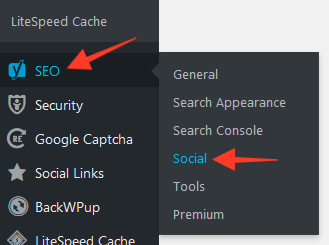
You can set an image, title and description for your homepage by using the options in the "Facebook" tab:
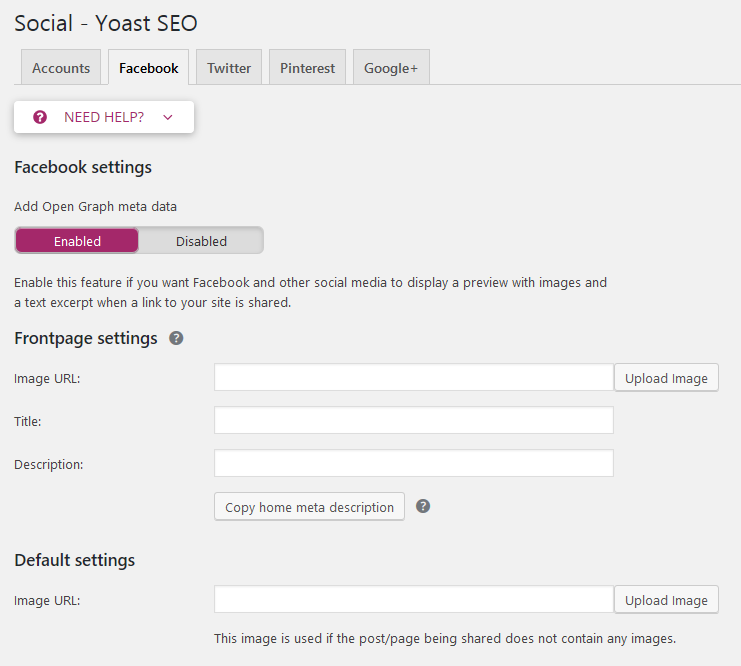
Note that Facebook doesn't always display the new image immediately. So if you want to preview how Facebook will show your link, open up a URL in the Facebook Debugger. For example, click here to see how https://www.pipdig.co looks when we add it to the debugger.
How to change the image on a specific blog post
As well as editing the image for the homepage, you can also select an image which you'd like to show on Facebook when sharing a blog post. When editing the blog post, scroll to the bottom of the post editing screen and you should see the box shown below.
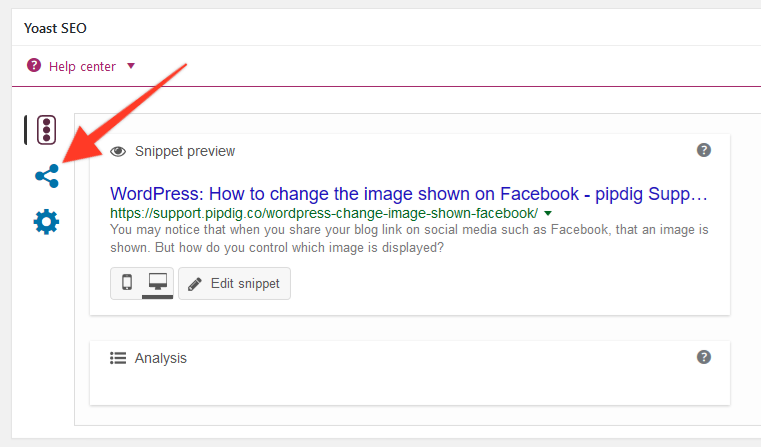
Click the icon which is highlighted in the image above, and this will allow you to upload an image which will be shown on Facebook.
Please note, we can't offer support for the Yoast SEO plugin, however they are able to help you over at he support forum.
What is the best image size?
Facebook recommend that the image should be 1200x630 in this guide. It should also be no larger than 300kb for best results, though ideally much smaller than that.
If this guide helped you out, why not give us a little like us on Facebook 🙂