You may notice the post slider displaying some random text, like the example below:
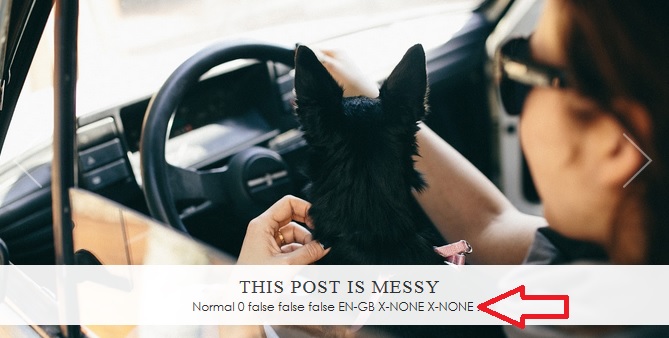
This is caused by some segments of HTML/code in your post content. The code might not be visible when you are viewing the post editor in "Compose" view, but if you switch to "HTML" view you will see all kinds of HTML and code that is causing the problem. This is usually copied into the post if you write your content in external programs such as MS Word. The example below is the HTML view of the blog post shown in the slider:
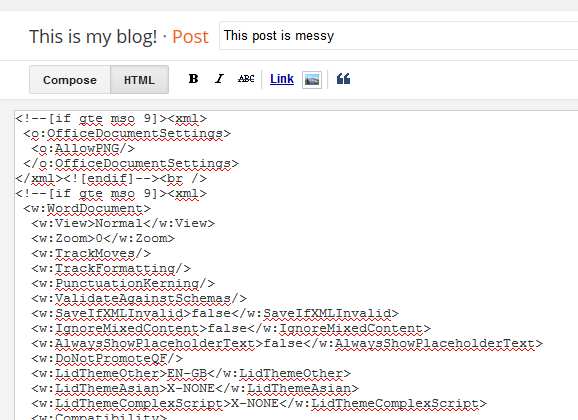
Unfortunately, there is not a quick fix for this if your post is already published. We suggest one of the following options:
1. Switch the post editor to "HTML" view (like the screenshot above). Then remove any extra code added by MS Word (not fun!)
2. Copy and paste your post content into pastebin, then copy it from pastebin back into a fresh post. This will clear out any formatting from the text.
3. Recreate the post from scratch, avoiding any text copied directly from MS Word.
Wait, so I can't use MS Word any more?
Writing your posts in MS Word is actually a great idea, we do it all the time. It means you can spell check and get your content before publishing. However, if you wish to continue using MS Word, you will need to add an extra step when copying the text to your blog. Please see the example below of how we copy the text into pastebin first, then re-copy it from there. This removes all the formatting and HTML from behind the scenes:
The process:
1. Copy your text from MS Word.
2. Paste into the box at pastebin.
3. Copy the text from the box you just pasted it into.
4. Paste it into your blog post in Blogger.
Well, that kinda sucks!
Yep, it does! This has been a bug with the Blogger post editor for many years. Sadly, Blogger is not updated or fixed very often, so there are lots of bugs like this within the post editor. It is also one of the main reasons we recommend WordPress instead of Blogger.